You’ve set up your Shopify store—next step is setting up proper tracking.
Setting up Google Analytics 4 on your Shopify store is essential for tracking visitor behavior, analyzing sales performance, and optimizing your marketing strategies.
With the transition from Universal Analytics to Google Analytics 4 (GA4), Shopify has streamlined the integration process, making it easier than ever to start collecting valuable data.
This article will guide you through the steps to set up Google Analytics 4 in your Shopify store effectively.
Why Use Google Analytics 4 over Shopify Analytics?
Yes, Shopify has its own analytics tools.
But using Google Analytics 4 alongside Shopify analytics provides deeper insights into customer behavior, allowing for more advanced tracking, attribution modeling, and a broader view of cross-channel user journeys, which can help optimize marketing efforts and improve ROI.
Also, Google Analytics 4 offers several advantages over its predecessor, Universal Analytics:
- Event-based Tracking: GA4 uses an event-driven data model, allowing for more detailed tracking of user interactions.
- Cross-platform Insights: It provides a unified view of user interactions across websites and apps.
- Privacy-focused Features: GA4 is designed with privacy in mind, helping businesses comply with regulations like GDPR and CCPA.
These features make GA4 a powerful tool for e-commerce businesses looking to enhance their online presence.
Prerequisites
Before you begin the setup process, ensure you have the following:
- A Shopify account with administrative access.
- A Google account to create and manage your Google Analytics property.
- Basic familiarity with navigating Shopify’s admin interface.
Step-by-Step Guide to Set Up Google Analytics 4 on Shopify
Step 1: Remove Old Google Analytics Code
If you previously used Universal Analytics or have any existing Google Analytics codes installed, you must remove them before setting up GA4:
- Log in to your Shopify admin panel.
- Navigate to Online Store > Preferences.
- Scroll down to the Google Analytics section.
- If there is any code present, delete it to avoid conflicts.
Step 2: Install the Google Channel App
Shopify now offers a dedicated app for integrating Google services, including Google Analytics:
- Go to the Shopify App Store.
- Search for Google Channel and select it from the results.
- Click on Add app and follow the prompts to install it.
Step 3: Connect Your Google Account
After installing the Google Channel app, you’ll need to connect it to your Google account:
- Open the Google Channel app in your Shopify admin.
- Click on Connect Google Account.
- Select the Google account that you want to use for Google Analytics (this should be the account where you will create your GA4 property).
Step 4: Create a New GA4 Property
Now that your Google account is connected, you can set up a new GA4 property:
- In the Google Channel app, select Create Property.
- Enter your website name and URL.
- Choose your reporting time zone and currency.
- Select an industry category that best fits your business.
- Specify how you intend to use Google Analytics (e.g., track conversions, analyze sales).
- Click on Create Stream after ensuring that enhanced measurement is enabled.
Step 5: Connect Your GA4 Property with Shopify
Once you’ve created your GA4 property, it’s time to link it back to your Shopify store:
- Return to the Google Channel app in Shopify.
- Refresh the page if necessary.
- Locate your newly created GA4 property under the Connect a Google Analytics property section.
- Click on it and select Connect Property.
Congratulations! You have successfully set up Google Analytics 4 on your Shopify store.
Verifying Your Setup
To ensure that everything is working correctly:
- Go back to your GA4 dashboard in Google Analytics.
- Navigate to Realtime Reports under the Reports section.
- Open your Shopify store in a new browser tab and perform some actions (like viewing products or adding items to the cart).
- Check if these actions are reflected in the Realtime Reports.
Utilizing Google Analytics Data
Once set up, you can leverage GA4’s robust analytics capabilities:
- Track User Behavior: Monitor how visitors interact with your site, which pages they visit, and where they drop off in the sales funnel.
- Analyze Sales Performance: Evaluate which products are performing well and identify trends over time.
- Optimize Marketing Campaigns: Use insights from user behavior data to refine your marketing strategies and improve ROI.
📊How to utilize analytics to track your Shopiy store performance? Check our eCommerce audit tool to help see where you stand in relation to updated eCommerce benchmarks.
With just a few inputs, you can get instant insights into your store’s performance.
Conclusion
Setting up Google Analytics 4 on Shopify is a straightforward process that can provide invaluable insights into your e-commerce business’s performance.
By following these steps, you’ll be able to track key metrics effectively and make informed decisions based on data-driven insights.As digital marketing continues to evolve, having a robust analytics setup will help you stay competitive and responsive to consumer behavior changes. Embrace this powerful tool and unlock the potential of data analysis for your Shopify store!

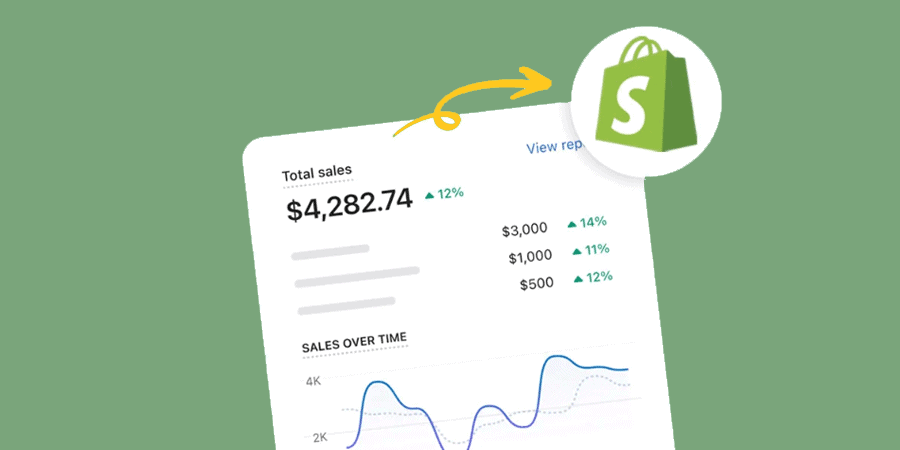
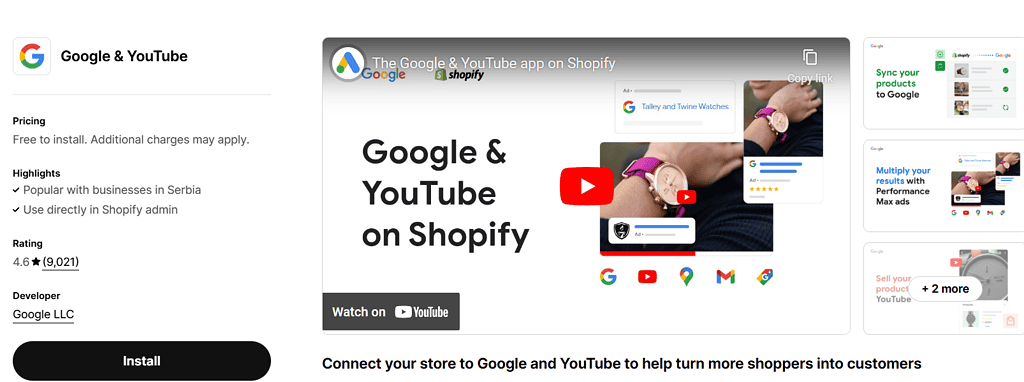
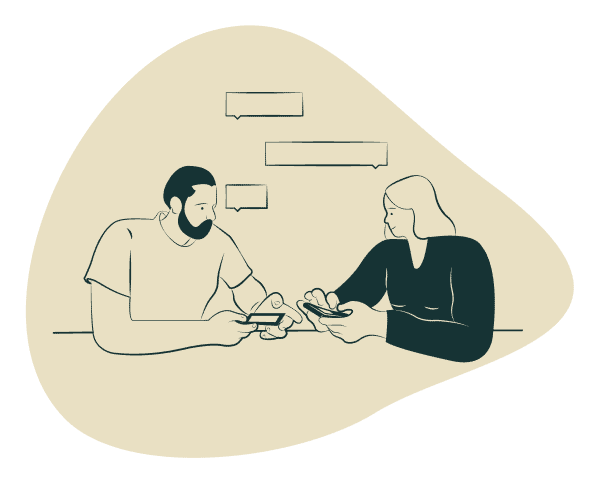
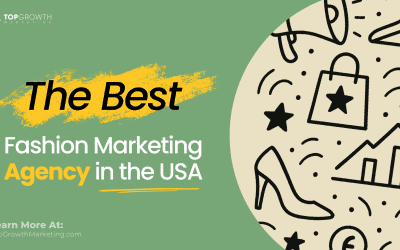
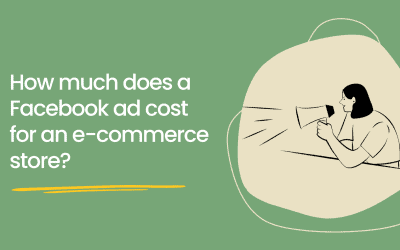
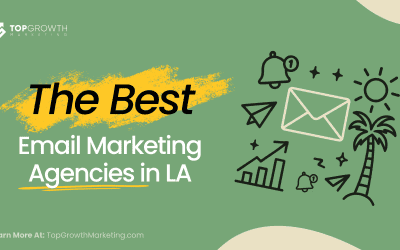
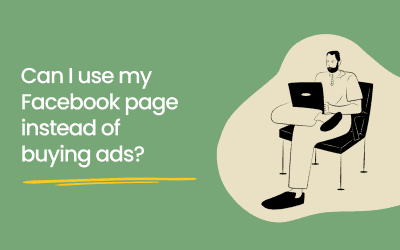
0 Comments