If you’re advertising on Facebook, you understand the importance of tracking proper data.
It allows you to understand the performance of your campaigns, optimize, and scale your business further.
However, privacy regulations are making it harder to keep track of your customer’s actions. For that reason, marketers and online store owners always have to adapt.
And implementing Facebook conversions API is the next trick up the marketer’s sleeve.
This article will explain how to set up Facebook conversions API to your ecom store and maintain the most accurate data possible.
Check out the training session we did with Shopify to help their merchants best handle the Apple IOS updates.
What is Facebook Conversions API and Why You Need it?
You’re probably familiar with Pixel and other tools that help you track web and offline events (your customer behavior and & actions) from Facebook servers to yours.
IF NOT: Make sure you read this article on Facebook attribution window first.
Facebook CAPI plays a major role in this data tracking. Thanks to the CAPI, you can:
- Track and measure a wide range of your customer data
- Track events accurately (no data lost due to ad-blocking tools, server or page crashes, etc.)
- Control when to share and what to share
With new privacy regulations rolling out to browsers worldwide, performance tracking of your ads becomes increasingly difficult.
For that reason, you should connect the server of your store directly to Facebook. This will keep your data intact and avoid any inconvenience, misinformation, or lack of information during the tracking.
Let’s find out how to set this up manually.
How to Set Up Facebook Conversions API on Shopify
To set up Facebook CAPI on Shopify, you first got to have administrator access to your business’s:
- Facebook Business Manager
- Your Business’/Brand Facebook Page
- Facebook Instagram account
Then, do the following:
- Go to your Shopify admin page.
- Click “Facebook” under “Sales Channels” on the left sidebar.
3. Select “Continue Setup.”
4. Log in to your Facebook account from Shopify (if you already haven’t). This will link your Business Manager, Facebook page, and Instagram account.
5. Go back to the “Facebook” tab to the left.
6. Click the “Settings” tab on the top left.
7. Click “Data sharing settings.”
8. Make sure that “Customer tracking” is enabled.
Then, make sure that the “Maximum” tracking is selected below.
And voila! You’re all prepared to track your Shopify data directly on Facebook.
How to Set Up Facebook Conversions API on Other Platforms
If you’re using another platform to power your ecom store (WordPress, WooCommerce, MakeShop, etc.), you can still implement conversions API.
This time, head to your Facebook business manager. Then, follow these simple steps:
- Click the three horizontal lines to the top-left of the screen to display the dropdown menu.
- Select “Events Manager.
3. Choose the desired business from the top-right.
4. Select the appropriate pixel under the “Data Sources” section.
5. Select the “Settings” tab.
6. Scroll down to the “Conversions API” section.
7. Click “Choose a Partner” under the “Set up through a partner integration.”
8. Select your ecom store’s platform from the list.
9. Follow the on-screen instructions to set up CAPI on your new platform.
And that’s it. Now you can track all conversions on the platform directly from your Facebook account.
Bonus Tip: If you’re using WordPress, you can also install Pixel Your Site plugin and set up the entire thing manually.
What If I’m Using a Platform That’s Not on Facebook’s Partner List?
Currently, only Shopify provides a quick and easy method to implement CAPI out of non-listed platforms.
Store builders like Big Commerce still don’t provide easy solutions as of yet. Most of the time you can contact your web developer and add the CAPI code directly to the website.
However, these recent happenings may propel certain platforms to simplify the process.
Alternatively, you can use integration tool like Zapier to implement CAPI to your custom website (find instructions here).
All we can do is wait.
Which platforms do you use to power your eCommerce store? Have you managed to implement Facebook CAPI? Share your experience in the comments below.
Need Help Setting Up Proper Tracking?
Schedule a call right now and let’s discuss paid advertising.

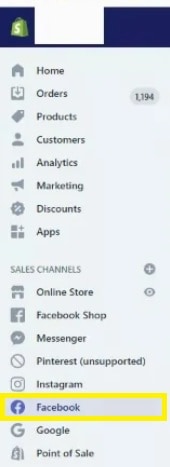
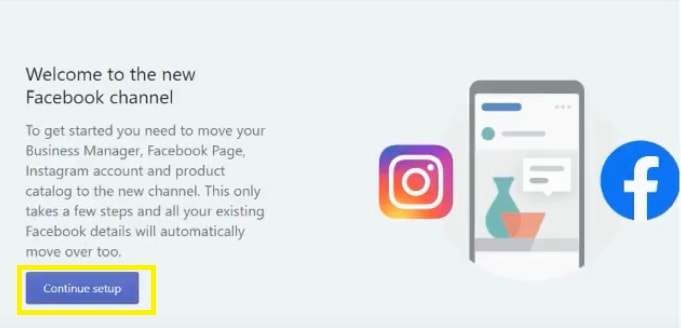
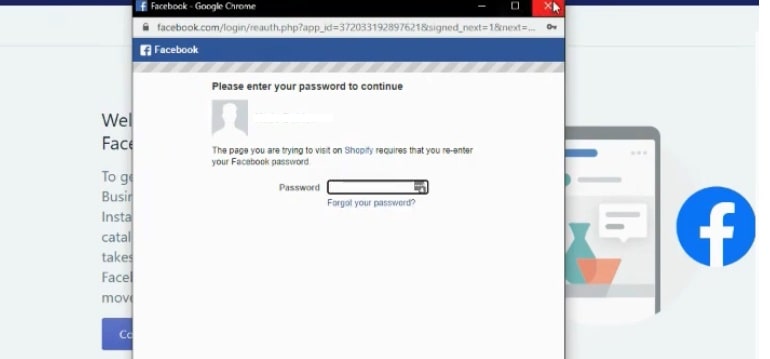
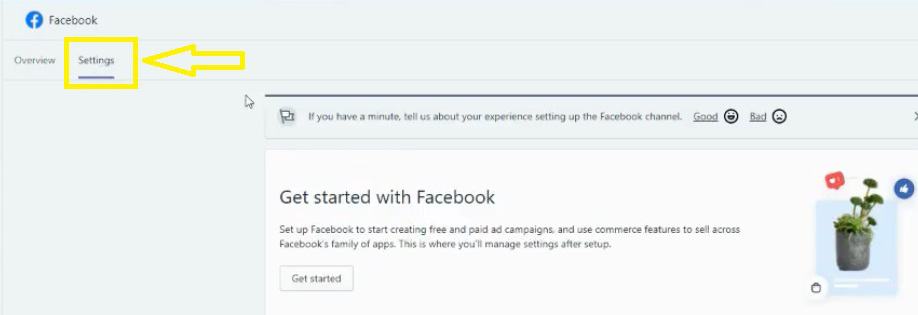
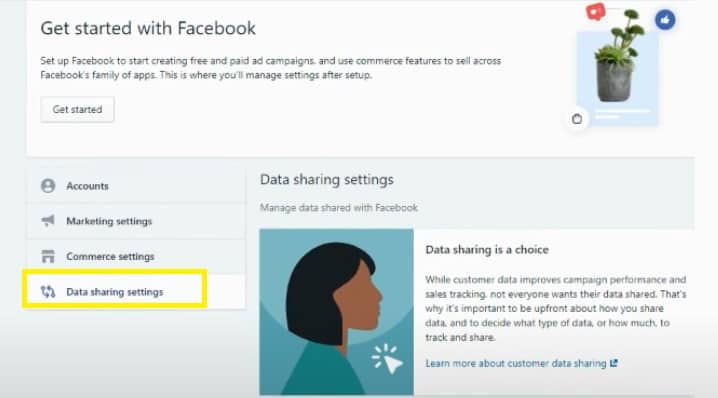
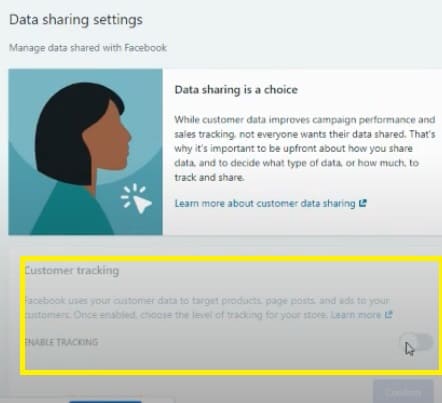
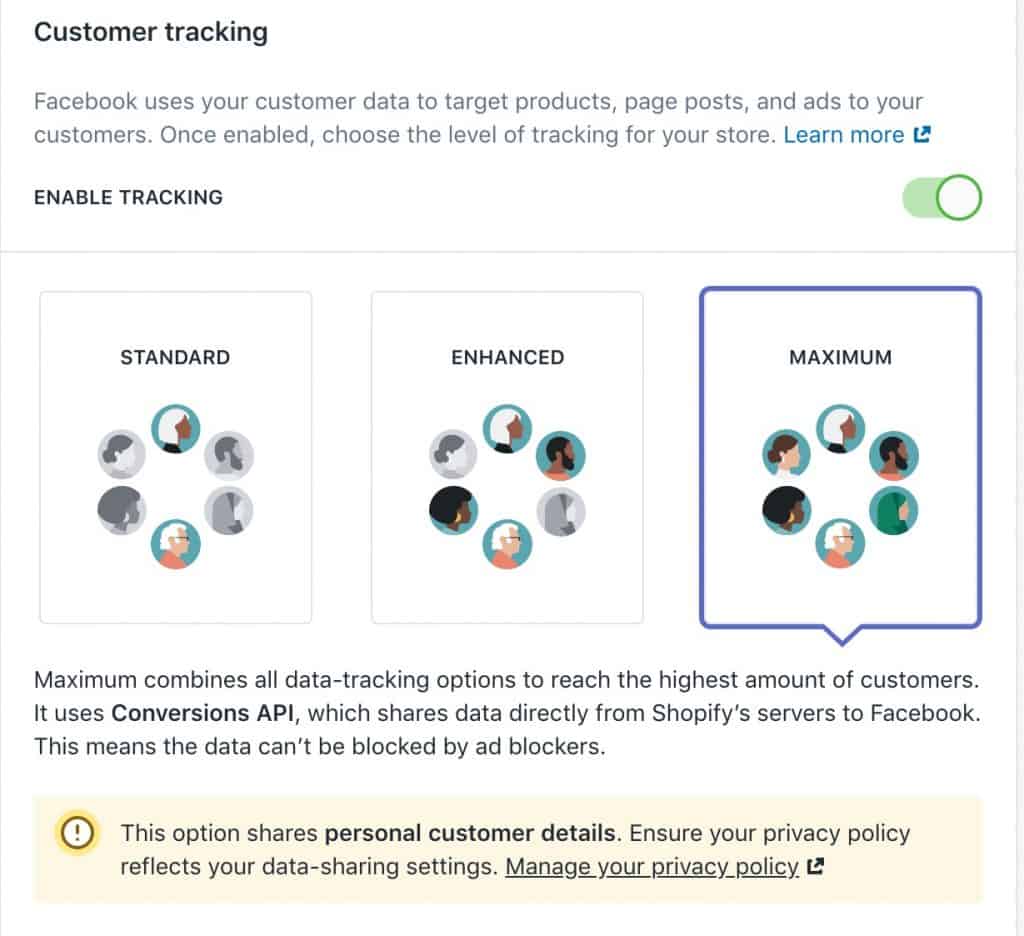
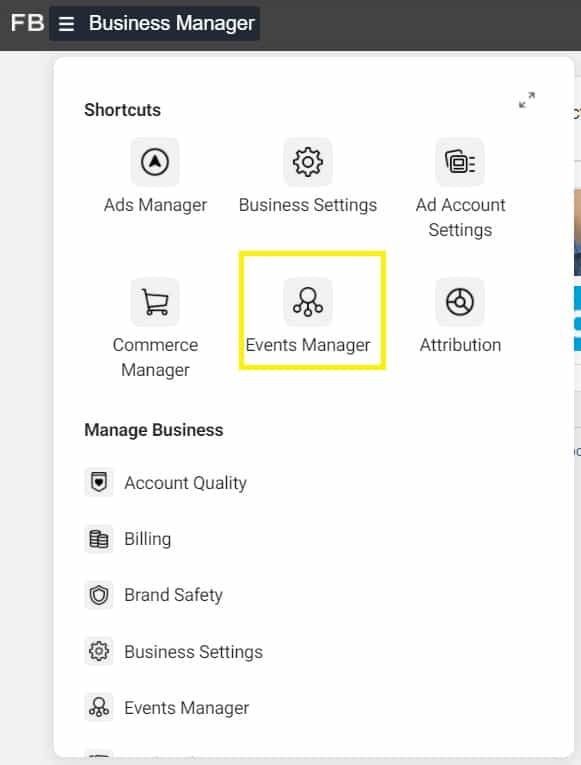
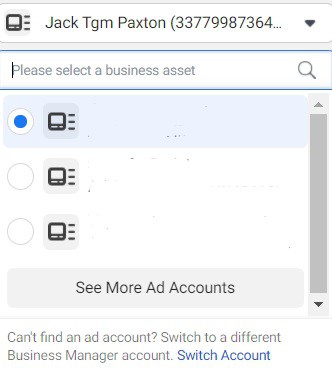
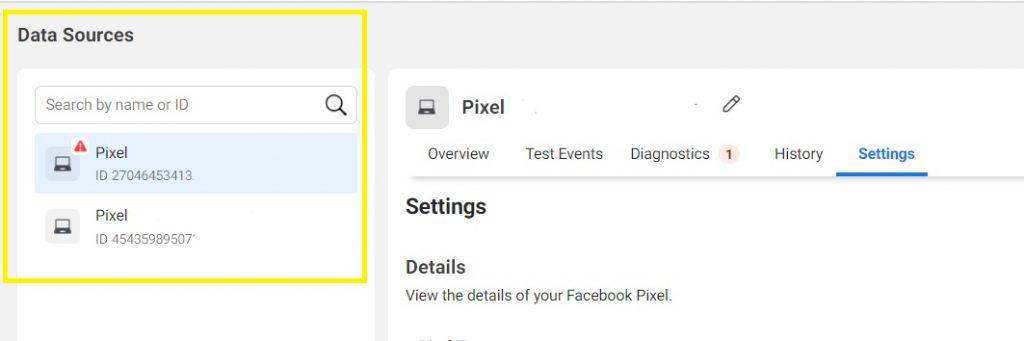
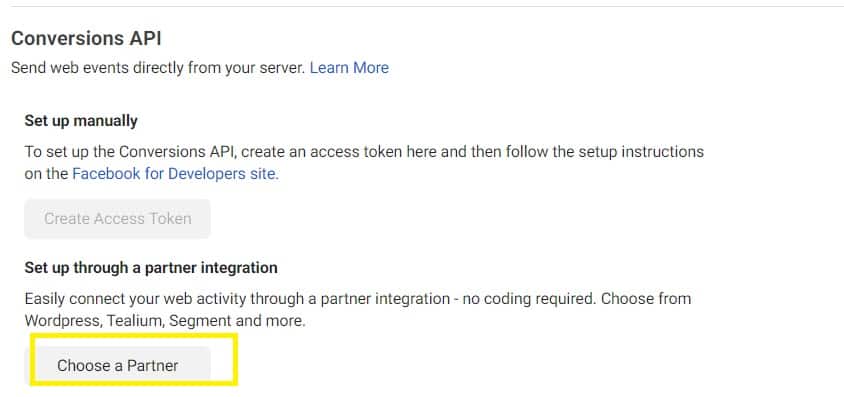
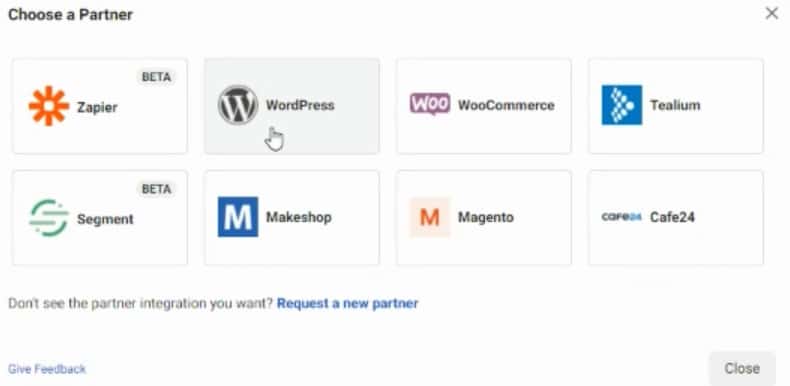
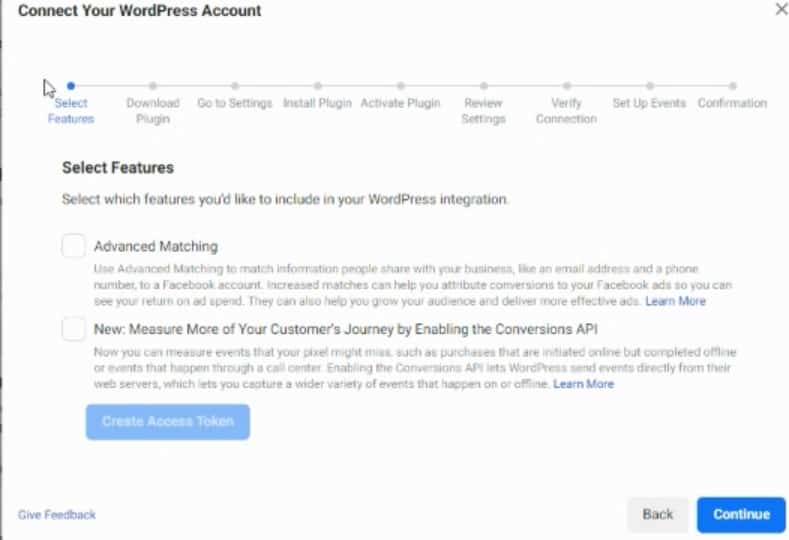
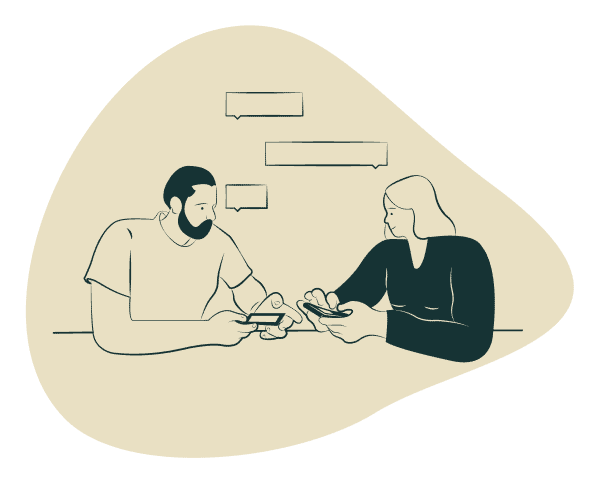
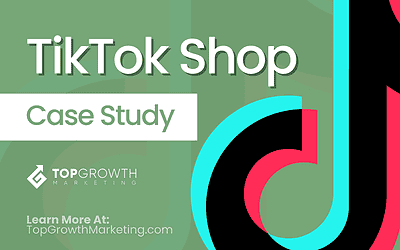

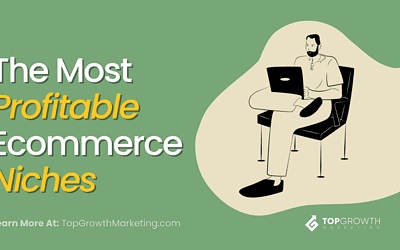
0 Comments