About a year ago, Facebook dropped a nuclear bomb on the eCommerce world when it launched Facebook Shops.
It allowed users to make a complete shop right on their Facebook page.
With a built-in eCommerce platform, you can turn any Facebook or Instagram presence into an instant storefront. Whether you’re a brick-and-mortar business that uses Facebook to interface with customers or a seasoned eCommerce mainstay, Facebook Shops are a game-changer.
In this guide, we’re going to walk you through how to create a Facebook Shop that works like a well-oiled machine.
What Are Facebook Shops
So, before we jump into the deep end, a few words for the non-experts on what Facebook Shops are.
A Facebook Shop is a storefront on your Facebook or Instagram page.
It’s a native eCommerce solution, which means customers can use it to purchase, share, and browse your products directly from the social media platform.
It’s a push toward what some people in the space are calling “f-commerce,” which refers to having your entire sales process start and stop within Facebook’s platforms.
We can already hear some of you saying: wait a minute…I could set up a Facebook Page shop years ago.
That’s true, but Facebook Shops is a different product from a Facebook store. If you still have a Facebook Page shop, Facebook will eventually turn it into a Facebook Shops storefront.
You’ll hear a lot of people use the term interchangeably. But know that when you see Facebook store in this text, we always mean the new Facebook Shop.
Why the change to Facebook Shops?
The crucial difference between a Facebook store and Facebook Shops is the ability to integrate your shop page easily with the entire Facebook family of products. And running ads, but we’ll get into that later.
You can integrate Facebook Shops directly into your main business page and connect it with the same shop on Instagram.
Another significant advantage of Facebook Shops over the old system is customization. The new commerce manager is more intuitive, and you can personalize your store much more than before.
Pro Tip 🚨: Customizing your store to match your overall brand image is massively important. Things like font choice, color scheme, and other design elements give you a consistent presence across all your platforms.
Let’s recap:
- Facebook Page shops are now Facebook Shops.
- You can link your Facebook Shop with a matching Instagram shop and integrate it with Messenger and WhatsApp.
- Facebook Shops greatly enhanced the customization options of Facebook’s eCommerce tools.
Why You Should Create a Facebook Store For Your Products
If you run a business that sells products, a Facebook shop page can make it easier to sell those products. And since setting up a Facebook shop is pretty straightforward, it’s highly likely to be worth the time investment.
Besides, you have to go where your customers are.
And guess which social network has over 2.7 billion monthly active users? (It’s Facebook)
You shouldn’t need much more incentive than that to set up a Facebook shop, but let’s say you’re not convinced.
Here are some of the key benefits of Facebook Shops.
1. You can use a Facebook Shop instead of a dedicated eCommerce site to sell products.
Facebook shops have most of the same tools that you’ll find with a purpose-built online store.
Additionally, you can have your customers check out easily on any of the platforms they buy from.
2. Creating a Facebook shop doesn’t mean you will give up your ecommerce store page.
You can seamlessly integrate Facebook and Shopify stores, as well as many other major eCommerce platforms. 🙌
That lets you sell products through multiple platforms and have those platforms all talk to each other.
3. You can use Facebook Checkout to make the shopping process easier for your customers.
Checkout is just one of the many commerce manager tools that make selling online super easy and accessible on a Facebook Shop
4. You can use Facebook Shops features and publishing tools to attract customers.
If you already use social media to engage with customers, you can make it easier for them to purchase your products instead of sending them offsite to complete purchases.
And you can even create ads for your shop right in the commerce manager (more on that later 👇).
What Are Product Tags on Facebook?
One of the greatest features that can help you sell products on Facebook is product tags directly in your organic posts.
When you upload photos of your products to your shop and collections, you can tag products in the photos. Then, consumers can tap on the tag to start shopping. It’s a super-efficient way to introduce products into organic feeds with your followers.
You can add product tags to reels, guides, live broadcasts, and even Instagram and Facebook Stories. You can start tagging once you’re approved for Instagram Shoppable posts.
Shoppable posts are a game-changer.
You can remove most of the friction from your buyer’s journey and add contextual information right into your posts.
Need help creating your Facebook Store?
Schedule a call right now and we’ll walk you through the process.
How to Create a Facebook Shop
Before moving on to some of the customization options and more ways they can help you, let’s run through the creation process for Facebook Shops.
Remember that you’re trying to create a unified shopping experience across your social channels. Think about how your decisions will extend onto, both, Facebook and Instagram when you start creating your shop.
The whole process takes place on the Facebook Commerce Manager.
1. Create a Business Page
If you don’t already have a Facebook Page for your business, this is the time to create one.
Make sure the admin of the page has access to the account to set up Facebook Shops.
Most readers will already be set up to sell on Facebook, so just make sure you have admin access to the page, and you can also manage permissions for the products catalog and page.
2. Create Your Shop
In the Commerce Manager, access the Create Your Shop page and click “Next.”
You’ll see a few options on the side that include syncing your Facebook Shops with your offsite eCommerce presence on other platforms.
3. Select a Checkout Method
Choose how you want your customers to checkout. If you want to set up a shop with Facebook Checkout, you’ll have to meet the eligibility criteria.
As of right now, Facebook and Instagram Checkout are only available in the US for businesses with a US bank account.
Alternatively, you can direct customers to checkout from your existing eCommerce platform.
By having a checkout on your store, you’ll avoid the Facebook shop fees.
But you won’t have access to some special tools in the Commerce Manager for your products. On the whole, we believe it’s preferable for a business to use Facebook Checkout if it’s available.
4. Choose your Facebook Business Page
Pick the Facebook page and business manager account that you want to sell from. When you do, you’ll be asked to choose the Facebook products catalog you want to use only if you have one already.
If you don’t have a catalog, the Commerce Manager will create one for you automatically. Once you complete the setup, you can go on to add products to the catalog.
5. Choose Shipping Destinations and Finalize Your Facebook Store
Set the shipping destinations for your store and move on to the merchant terms and policies or seller’s agreement.
Look over your shop’s details and make sure everything is in order. If it is, click “Finish Setup,” and you’re good to go.
Once you complete the setup, you can customize your shop, create collections, and manage your products.
Need help creating your Facebook Store?
Schedule a call right now and we’ll walk you through the process.
How To Set Up An Instagram Store
Once you have a Facebook store set up, you should extend it to your Instagram account as well. It’s a simple process, and you can start using features like Instagram product tag to start selling products.
Here’s what you need:
1. Make Sure Your Business Is Eligible For an Instagram Store
Unfortunately, Instagram stores aren’t available everywhere.
You can find the markets currently eligible for stores here.
2. Meet the Commerce Eligibility Requirements
To sell anything on Facebook Commerce, you need to comply with the policies in the terms of service, commercial terms, community standards, and other regulations.
You can find all the updated criteria here.
3. Own a store domain to sell from IF you don’t use Facebook Checkout
Important note: you don’t need a Facebook Shops page to sell products from Instagram. But you need one if you want to sell from Instagram and don’t have an eCommerce domain set up.
Users in eligible markets who can use Facebook Checkout can let customers buy directly through Instagram.
If you’re not one of those lucky businesses, you’ll need an online store to direct customers from Instagram.
Once you check all these three boxes, you can move on to the next step:
Convert Your Instagram Account to a Business Account
Sign in to your Instagram account and navigate to the settings via the gear in the top right corner.
In the settings, find the option named “Switch to Business Account” and tap it. Select “Business,” then tap “Continue, and you’re done.
It’s that simple.
Then, connect your Instagram to your Facebook Commerce profile. Follow these steps:
- Tap on Edit Profile in your Instagram profile screen
- Tap on Page
- From the pages available, choose the Facebook Page you want to connect to. If you don’t have a Facebook page already, you’ll be prompted to create a new one.
Setup The Products on Your Instagram Shop
This is the part where you upload all the products you want to sell. If you’re using Facebook Shops, you can do that via the Facebook Catalog Manager.
It’s a simple process, and you can follow the steps outlined here.
The Catalog Manager allows you to add and edit all sorts of information about your products and perform other useful tasks, including:
- Set product titles, images, prices, variants, etc.
- Create product sets and product collections to target specific items to set customer groups through ads
- Assign manager account access to business partners and people who will manage the store
The other option is to use an eCommerce platform that partners with Facebook to upload your products. If you already have such a platform set up, you only need to link it up to your Instagram shop and import your product collections from there.
Facebook partners with most major eCommerce platforms, so you can easily integrate your shop page from Shopify, Magento, BigCommerce, and many more.
Once your shop is approved, you can turn on Shopping in your account settings and start tagging items in your posts.
Tagging Products on Instagram
Tagging products basically means highlighting products in posts.
Customers can use the tags to get contextual information about the products and purchase through the tags.
Here’s how to add an Instagram product tag:
- Tap “Add Photo”
- Add a caption
- Select “Tag Products”
- Select the photo
- Find the product you wish to tag and select it
- Select “Done”
- Select “Share”
The idea is to make your content actionable.
In other words, don’t tag random photos with products.
Choose photos that represent the product in some way. Ideally, you want to choose photos that feature the products you’re tagging.
How to Run Business Ads on Your Facebook Shop
Another feature Facebook is gradually rolling out is advertising through the Facebook Commerce Manager.
You’ll want to set up ads after creating all your product collections and customizing the shopping experience.
Select the Commerce Manager’s shop tab and see an “Ads” button on the left. In the Ads section, click “Create Ad” to begin.
For each ad, you have to decide on five main factors.
- Where the ad leads. If you’re setting up ads for your shop, the ad can lead directly to checkout.
- The content of the ad, which you select in the Ads Creative section.
- The audience for your ad.
- How much you want to spend on the ad, and how long it will run.
- Where you want the ad to appear. If you have a shop set up on Instagram and Facebook, you can set the ad to run on those channels. If it isn’t set up there yet, it can run on the Facebook mobile feed, Instagram feed, and Instagram Explore.
When you’re done setting up the ad, you’ll have a chance to review it and then you can publish it.
One of the key advantages of setting up a Facebook Shop is that you can have ads leading directly to product checkout pages.
Can’t run ads to Facebook shops? If you don’t have the option to set up ads for your Facebook Shop, the feature hasn’t reached you yet.
Hang tight, though, it will be worth the wait.
Facebook Shops — The Peak of eCommerce or One More Tool To Expand Your Business
As much as Facebook wants it to be the case, social media is not a store.
The behavior of people who are using social media doesn’t map perfectly onto their buying behavior.
That’s not to say a Facebook store can’t be super-useful, but there are some drawbacks to using it exclusively for your business.
Some of those include:
Facebook Becomes Your Only Road to Revenue
f you’re only using a Facebook shop to market, sell, and process products and services, it makes you entirely dependent on its decisions.
If, for some reason, Facebook decides to get rid of Shops altogether, there goes your revenue stream.
We recommend thinking of Facebook shops as a lucrative addition to your wider eCommerce presence.
Facebook Shop Page Personalization Is Still Minimal
Facebook is feverishly rolling out updates and new features to shops. And yet, it still has a very long way to go to catch up with dedicated eCommerce platforms.
At least in terms of shop customization.
So, you may end up having to sell products with less marketing material than you’d like.
They’re Not Free
As much as Facebook tries to hammer home the point that its shops are free, that’s not the case.
When you use the Commerce Manager to make sales, you will be responsible for a selling fee and chargeback fees if customers return products.
Bottom Line:
Facebook Shops can be extremely useful, and we recommend using them if it makes sense in your market. But it shouldn’t become your only channel for eCommerce.
Over To You
That just about wraps up everything you need to create your Facebook Shop.
You should also be able to link it to an Instagram account and start selling products from both those channels.
Still confused? We’ve got you covered.
Book a strategy call with us and we can help you figure out the best way to make the most out of your social media channels. Or, leave a comment below right now (we read those 😉).
FAQs
Is a Facebook Shop free?
Creating a Facebook Shop is free, yes. At least, for the time being.
However, Facebook will most likely charge selling fees on every transaction. Currently, the selling fee is 5% per shipment, or a flat fee of $0.40 for shipments of $8.00 or less.
What is a Facebook store?
Facebook stores are now an outdated concept replaced by Facebook Shops.
Facebook stores were a simple storefront section you could create on the Facebook page associated with your business.
Facebook Shops are a new and complete ecommerce solution that allows your customers to buy and checkout directly through Facebook.

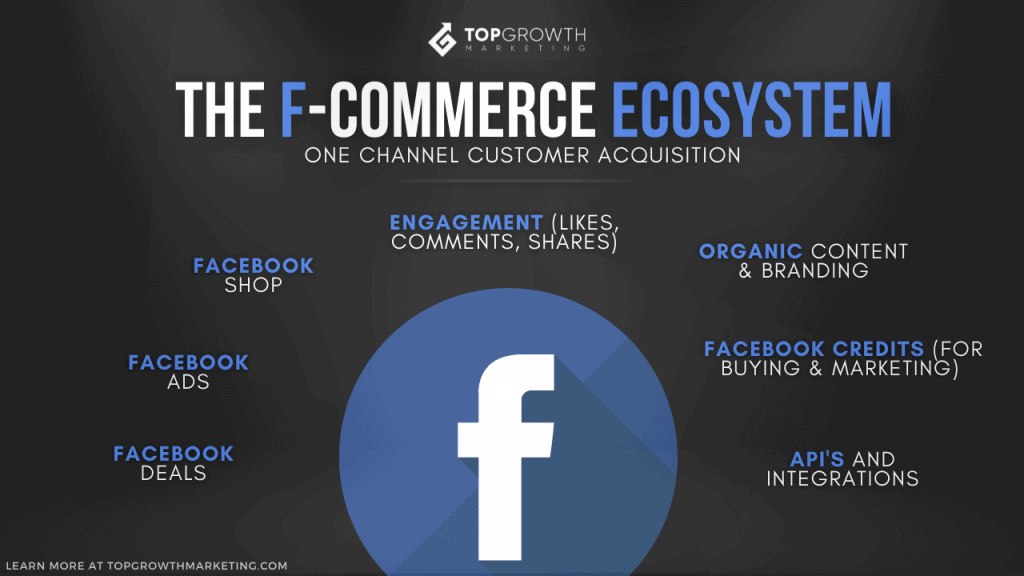
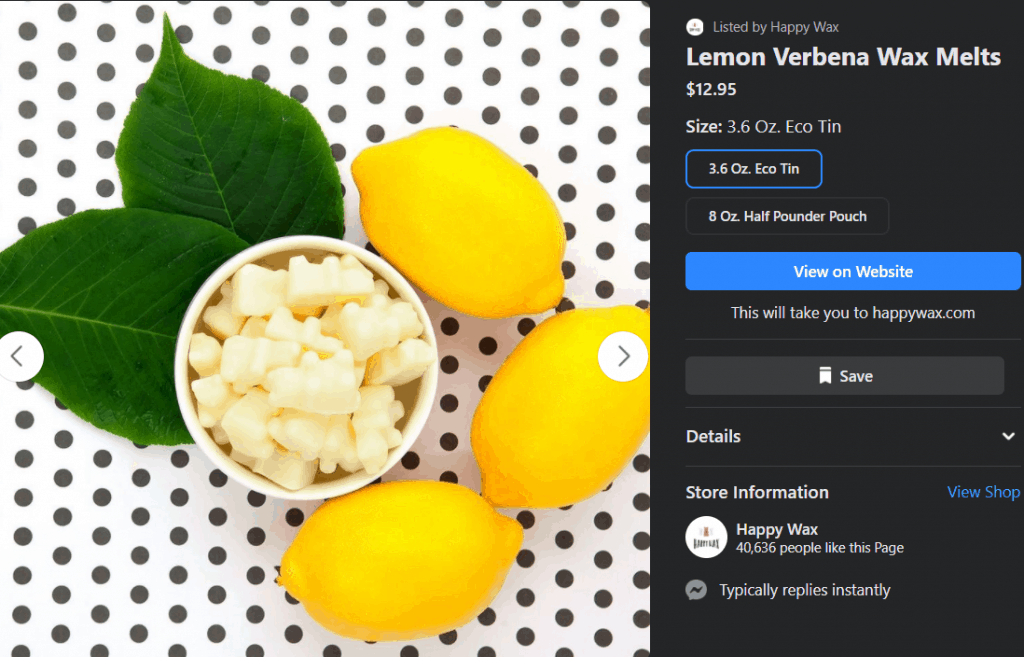
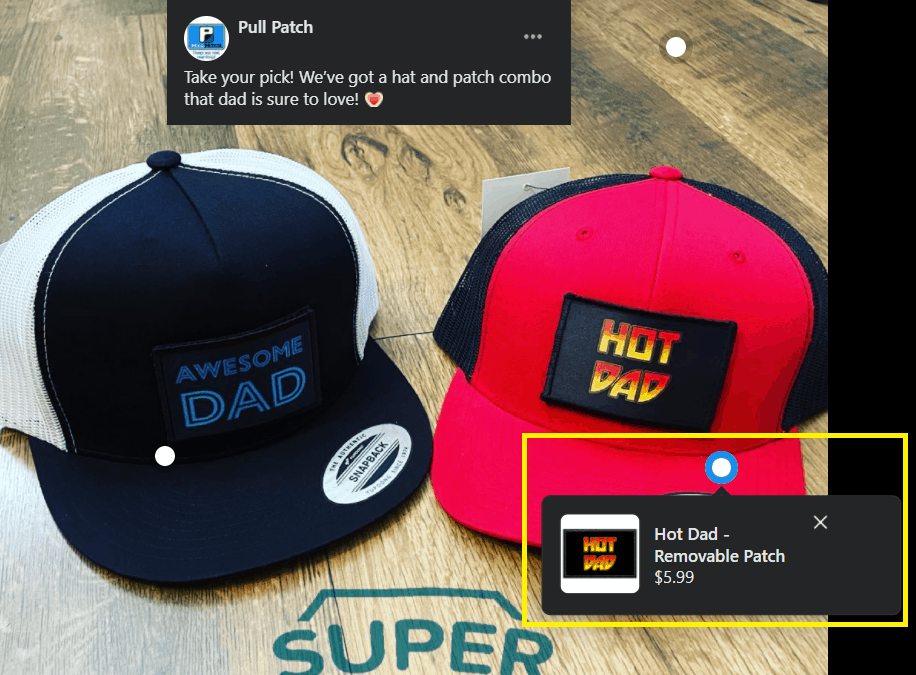
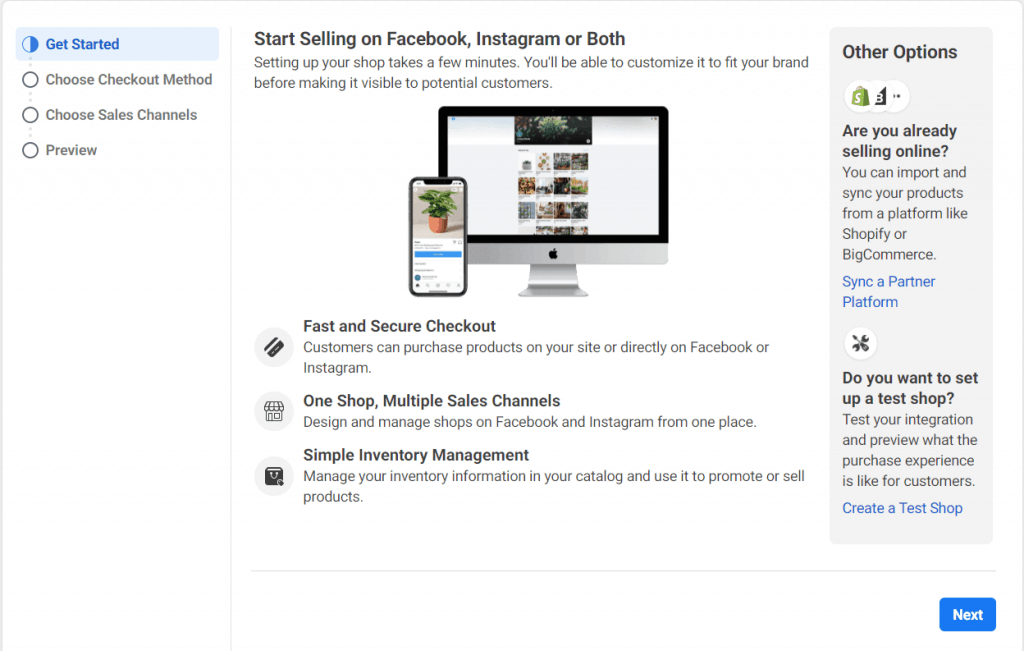
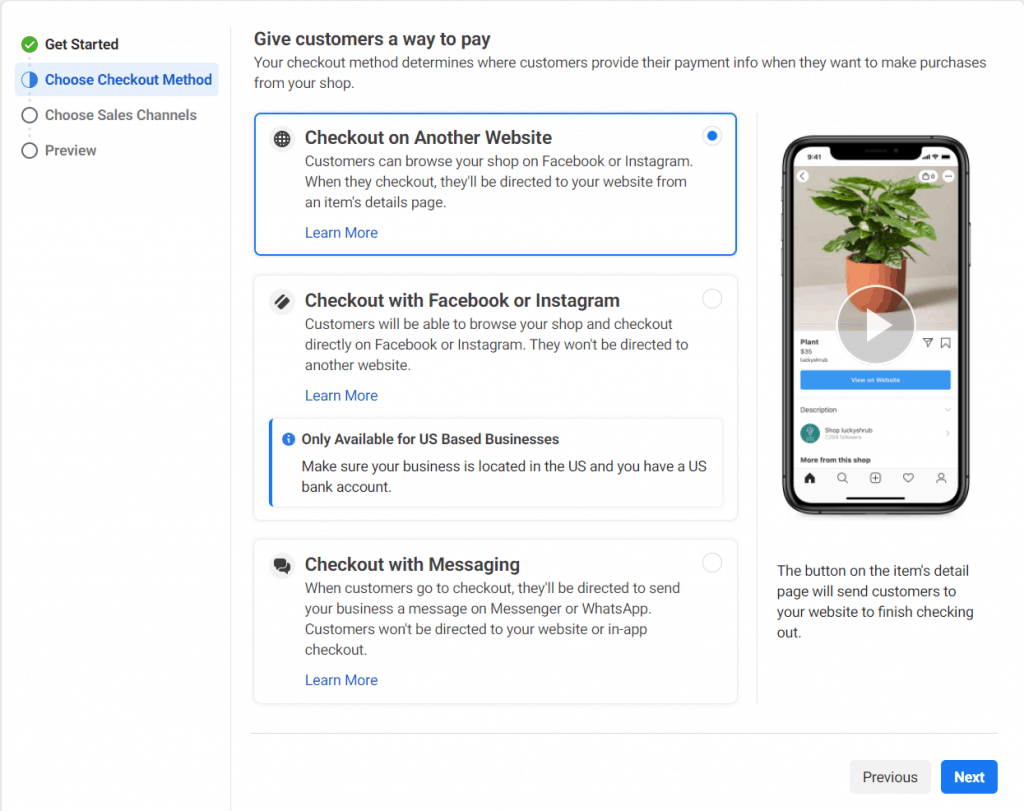
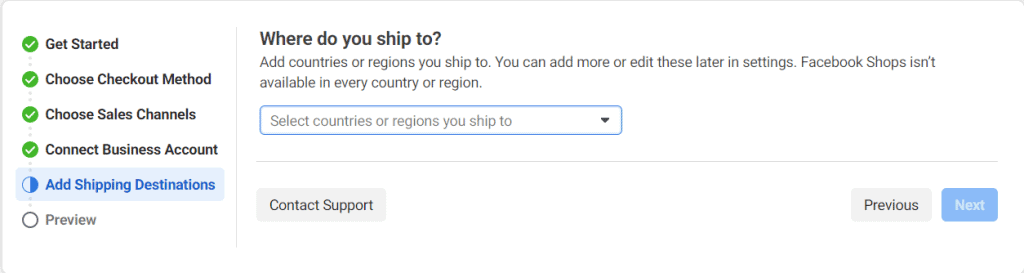
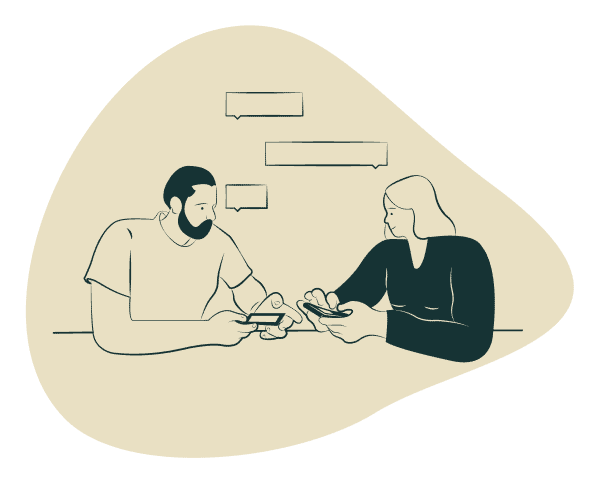
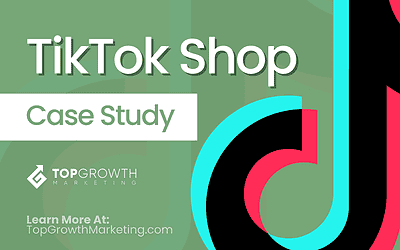

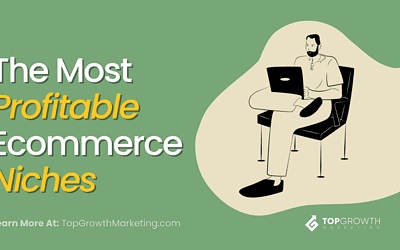
it is sound good.
If I got a Facebook and Instagram Store and posting products; how does my inventory got deducted in my e commerce store or vice versa. Is there a way to connect all the three?
Yeah you can easily sync your e-commerce platform with the Facebook/Instagram shop so if there’s any change to the inventory it will update in all your stores at the same time.
Thanks for sharing this article with us, this is really very helpful for me, surely you must have done a good research for it and I am definitely pinning this article for share.
Almost everyone is into social media right now, especially in Facebook and Instagram. It’s great to maximize this in terms of marketing for businesses. Creating a Facebook shop or Instagram store is a great way to sell your products and reach a large audience. Thank you for sharing this informative article!
Thank you for blog post on how to create Facebook shop! Facebook shop gives business online presence to reach more customers. With features like product tags, product catalogs, and personalized recommendations, a Facebook Shop can help businesses increase sales, build brand awareness, and deepen customer relationships. 🙂