So you’ve been sailing the vast seas of Amazon’s marketplace, navigating its currents and riding its waves.
But perhaps you’ve started to feel the constraints of its boundaries—the fees, the competition, the lack of control over your brand.
Sooner or later, you should want to claim your own space on the internet in the form of an e-commerce store. That’s not to say that you should abandon Amazon altogether – especially as you set up your Shopify sales channel.
Amazon is a great platform – but it has a lot of inherent disadvantages.
In this guide, we walk you through the journey of migrating from Amazon to your very own Shopify store.
We’ll cover everything from the initial preparations to the strategies that will help your new venture thrive.
🔁 SHIFTING FROM AMAZON TO SHOPIFY? Need help? We’re a Shopify marketing agency that can make your transition smooth. Reach out!
Preparing for Migration
Making the leap from Amazon to Shopify is an exciting step toward greater control over your online business. In this section, we’ll walk you through the essential steps to ensure a smooth and successful migration.
Assessing Your Current Amazon Store
Log into your Amazon Seller Central account and dive deep into your product listings, sales data, and customer reviews. Identify your best-selling items, note any seasonal trends, and pay attention to customer feedback—both the praise and the critiques.
Log In to Your Seller Central Account:
- Visit sellercentral.amazon.com and enter your login credentials.
Access Your Inventory Reports:
- From the top menu, navigate to “Inventory”.
- Select “Inventory Reports” from the dropdown menu.
Select the Type of Report:
- In the “Inventory Reports” page, find the “Select Report Type” dropdown.
- Choose “Active Listings Report” or any other report that suits your needs.
Generate the Report:
- Click on the “Request Report” button.
- Wait a few moments for Amazon to generate the report.
Download the Report:
- Once the report status changes to “Ready”, click on the “Download” link.
- Save the CSV file to your computer.
Obtain Sales Reports:
- Go to “Reports” in the top menu.
- Select “Business Reports” for an overview of your sales performance.
- Choose “Detail Page Sales and Traffic by Parent Item” for product-specific data.
Set the Date Range:
- Use the date selector to choose the period you want to analyze.
Export Sales Data:
- Scroll to the bottom of the report.
- Click on “Download” to export the data as a CSV file.
Collect Customer Reviews:
- Navigate to “Performance” in the top menu.
- Select “Customer Reviews” to view feedback on your products.
- Manually compile important reviews or use third-party tools if available.
Compile and Organize Your Data:
- Open the downloaded CSV files using Excel or Google Sheets.
- Organize the data to highlight best-selling items, seasonal trends, and key customer feedback.
This information isn’t just numbers and comments; it’s the compass that will guide your decisions on Shopify. Understanding what works and what doesn’t on Amazon can help you tailor your offerings and strategies in your new store.
Setting Up Your Shopify Store
Now, let’s get you set up on Shopify. Head over to Shopify’s website and sign up for a new account. Choose a plan that fits your business size and goals—they offer various tiers, so pick what feels right.
Shopify almost always has a trial offers available and for this step, that’s what you’re going to use for this step. Usually, you’ll be able to get the first month for free or nearly free.
Next, select a theme for your store. Shopify has a plethora of both free and paid themes. Whether you want something minimalist or a design bursting with visuals, there’s a theme for you. Remember, this is your brand’s new home; make it inviting.
Set up your basic configurations: add your business information, set your preferred currency, and configure your shipping settings. Familiarize yourself with the dashboard—this will be your new command center.
Shopify has superb documentation about everything you can and can’t do on the platform but don’t get too immersed into all the options at the start.
Most features and settings will only come into play with time. So, focus on the basic setup first and you’ll come back to specifics when they become necessary.
Data Migration From Amazon To Shopify
Exporting Data from Amazon
With your Shopify store set up, it’s time to bring over your products. Amazon allows you to export your product data in CSV format. If you follow the steps above, you should have all the data ready for Shopify.
Once your reports are ready, save them all in the same place. These contain all your product details—titles, descriptions, prices, and more. Keep this file handy; it’s the key to populating your Shopify store without starting from scratch.
Importing Product Data to Shopify
Shopify makes it relatively painless to import products via CSV files. In your Shopify admin, go to the “Products” section and click on “Import.” Upload your Amazon CSV file.
Make sure you don’t ‘Publish new products to all sales channel option’ and deselect it if it is selected by default.
Now, here’s where you might need to do a bit of tweaking. The column headers in Amazon’s CSV might not match Shopify’s format exactly. You may need to adjust the headers or rearrange columns so that Shopify can read the data correctly.
Once you upload the Amazon Product sheet, you’ll have to wait a little while for Shopify to finish uploading all the product data. You’ll get an email when the products are ready.
Importing Product Reviews from Amazon to Shopify
You can upload the product reviews you’ve collected from Amazon in the same way. But you also have the option of using an all-in-one social proof app like Yotpo or Judge.me on Shopify to import the reviews manually.
Since you’ll probably end up using an app for social proof anyway, it’s a good idea to start early even if this step will be a little more time-consuming.
Customizing Your Shopify Store
Getting products onto your Shopify store is just the beginning. Once you have the basic information imported, the real work begins.
Adding Products
With your data imported, review each product to ensure everything looks right. This is a great opportunity to refine your product descriptions. Unlike Amazon, Shopify gives you more freedom to tell your brand’s story. Craft compelling descriptions that highlight the benefits and features of your products.
Don’t forget images. If you’re coming from Amazon, you already know how important product visuals are.
If you were limited to certain image guidelines on Amazon, now’s your chance to showcase your products from different angles or in use. Dust off any unused product visuals you have – it’s better to have too many than too few.
Creating Product Pages
Your product pages are the storefront displays of your online shop. Make them count. Use clear headlines, bullet points for key features, and customer testimonials if you have them.
The Shopify theme you selected will lay out the basic structure of the product pages. You won’t be able to edit this basic layout too much but it’s certainly more forgiving than an Amazon product page.
Consider adding related products or upsells to each page. The goal is to enhance the customer’s experience and guide them toward making a purchase.
Organizing Your Online Store
A well-organized store is like a well-laid-out supermarket; customers can easily find what they’re looking for.
Create collections or categories for your products. Use menus and sub-menus to structure your site logically.
Every collection page is a chance for you to target another specific keyword that’s related to your products. For instance, it makes sense to create a collection page for “black ankle socks” and another one for “white ankle socks” instead of lumping them together into a giant “ankle socks” collection.
Think about how your customers shop. Do they search by product type, style, or need? Align your navigation and collections with their preferences to make their journey effortless.
Managing Your Shopify Store
Integrating Payment Providers
One of the joys of Shopify is the flexibility it offers with payment options. Go to your settings and navigate to the “Payments” section. You can choose from Shopify Payments, PayPal, Stripe, and many others.
Set up the payment gateways that make sense for your audience. The more options you provide—credit cards, digital wallets, buy-now-pay-later services—the smoother the checkout experience will be.
Starting with new payment gateways can be a little rocky at the start but you’re well-advised to push through the initial setbacks. It’s always better to have more payment options, for user flexibility and as a trust signal.
Using Apps to Help Manage Your Store
The Shopify App Store is a treasure trove of tools to enhance your store’s functionality. Need help with inventory management? There’s an app for that. Want to add live chat support? There’s an app for that too.
Be selective, though. Too many apps can slow down your site. Choose the ones that offer the most value to your operations and your customers’ experience.
Also, look out for apps that can solve several problems in one. In some instances, it makes sense to use an app that does only one thing well. But most of the time, you’ll want all-in-one tools that package a lot of functions.
Marketing and Sales Strategies
Driving Traffic to Your Shopify Store
Now that your store is set up, it’s time to attract visitors. Unlike Amazon, where the marketplace brings customers to you, Shopify requires you to be proactive.
For starters, and if you’re not already familiar with product advertising, you should look for a solid Shopify-specific marketing agency to help you get set up. Going from zero to one will, unfortunately, require some form of paid advertising unless you’re bringing a built-in audience from Amazon.
Invest time in SEO. Research keywords relevant to your products and incorporate them into your content. Start a blog to share insights and establish your brand’s authority.
Leverage social media platforms where your target audience hangs out. Engage with them authentically—share updates, run promotions, and tell your brand’s story.
Don’t underestimate the power of email marketing. Build a mailing list and keep your subscribers informed about new products, sales, and special events.
Converting Visitors into Customers
Attracting visitors is only half the battle; converting them is the real victory. Optimize your site for conversions by ensuring it loads quickly and is mobile-friendly.
Simplify the checkout process. The fewer steps a customer has to take, the better. Offer guest checkout options to reduce friction.
Use high-quality images and compelling calls-to-action. Consider adding customer reviews and ratings to build trust.
Implement abandoned cart emails to gently nudge visitors who didn’t complete their purchase.
Conclusion
Migrating from Amazon to Shopify is a significant step toward taking full control of your e-commerce destiny. While Amazon offers a vast marketplace, it comes with limitations that can hinder your brand’s growth. Shopify provides the flexibility, tools, and autonomy to build a unique shopping experience tailored to your customers.
Remember, this journey isn’t just about moving products from one platform to another. It’s about redefining your brand, engaging directly with your customers, and setting the stage for long-term success.
If you need any help with Amazon to Shopify migration, let us know. We’re here to help!

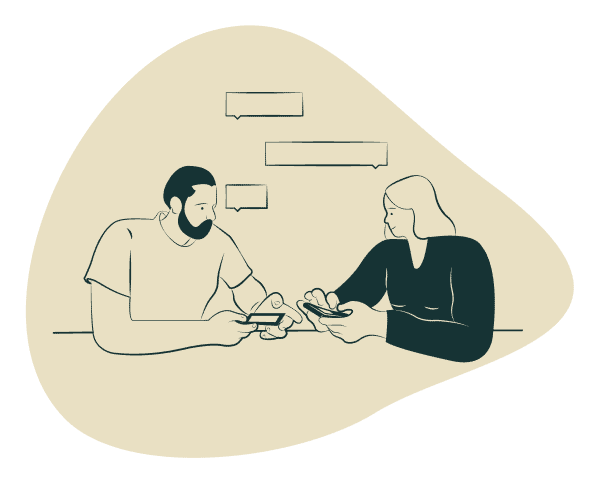
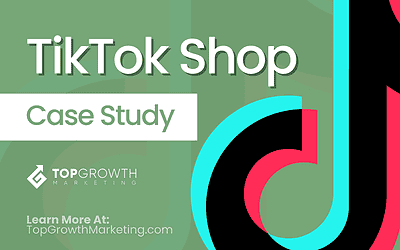

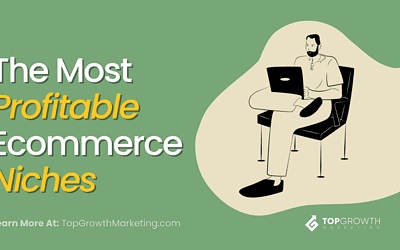
0 Comments