In the world of online selling, Shopify can be a golden ticket.
But if you thought just having a website set up on a Shopify platform is enough, you’re in for a rough ride.
The online sales ecosystem contains much more than your online store. It’s social media, it’s third-party pages, emails…
All those are different Shopify sales channels you can set up.
Luckily, you don’t need to be tech-savvy to set up a Shopify sales channel, given that it already integrates with most of the platforms you use.
So let’s buckle up and learn how to set up Shopify sales channels and help boost your sales.
What is an E-Commerce Sales Channel?
E-commerce sales channels are your virtual storefronts.
These can be your website, social media, online marketplaces, and more. Anywhere where you can sell your products.
They’re the mediums through which you showcase your goods and draw in eager shoppers, all with the aim of boosting sales.
Simple, right?
So let’s see how to set it up…
📄 As a Shopify marketing agency, setting up Shopify sales channels for our clients is the first step in our standard operating procedure that ensures smooth growth on all fronts.
The Upsides of Having a Shopify Sales Channel
Shopify offers a simple way to expand your business reach by connecting it with various sales channels.
This means you can manage your products, orders, and customers all in one place.
By embracing Shopify’s sales channels, you’ll gain an edge over competitors stuck on a single platform and you can launch targeted promotions across multiple channels, boosting sales during peak times.
Furthermore, you can better emphasize customer trust. With features like reviews and ratings on Facebook and Instagram, you can provide social proof, making buyers feel more secure in their purchases.
Finally, each sales channel has its dashboard for monitoring sales and traffic.
This integrated marketing approach empowers you to reach more customers, streamline operations, and maintain a strong, consistent brand presence online.
Example: Imagine you have a Shopify store and you integrate it with your Instagram and Facebook Shops. Now you have your Shopify product catalog connected which allows you to easily set up Facebook ads for your store and add Shop Pay on your checkout as well. 🛒
Why You Should Set Up a Shopify Sales Channel?
Shopify is the ultimate e-commerce sidekick.
It’s your go-to for creating a sleek online store, hassle-free payment processing – playing a role as excellent payroll software for small business needs – and a myriad of customization options.
But it doesn’t stop there; Shopify also lends a hand with inventory management and marketing tools. It’s like having a trusty companion in your e-commerce journey.
And if you’ve already set up shop on Shopify, you should utilize the
With Shopify, you can set up a ton of different sales channels:
- Your online store on a different e-commerce platform
- In-person sales in your offline store through Shopify’s point of sale (POS)
- Via Shop app, where you can list products and engage with customers
- Using Shopify Inbox to communicate with customers on other messaging platforms
- Wholesale channels where you can send your products to other business
- Social media platforms like Facebook, Instagram, Pinterest, TikTok, and more
And that’s just the integrations that you can leverage right away, with Shopify possibly willing to publish more in the following months and years.
You can see the full list on Shopify’s website.
By integrating your Shopify sales channels, you can start selling wherever you want. Sweet.
How to Set Up a Shopify Sales Channels
Here comes the simple part.
Shopify allows you to add sales channels directly from your Shopify account on desktop, Android, or iOS. We’ll cover each method separately.
How to Set Up a Shopify Sales Channel On Desktop
Setting up a sales channel via desktop is easy. Here’s how:
- Navigate to your Shopify account admin dashboard.
- Go to Settings.
- Find the Apps and sales channels on the left sidebar.
- Go to Shopify App Store button at the top right.
From there you can search for the available sales channels. Once you find the channel you want, just select it and click Add app. Here’s an example provided by Shopify:
This should instigate the channel setup process.
How to Set Up a Shopify Sales Channel On Android and iOS
The process of adding a sales channel to Shopify on your Android or iOS device is pretty similar to the desktop version:
- Open your Shopify app.
- Tap the three dots (…) button.
- Tap the + button in the Sales Channel section.
- Tap the sales channel you’d want to add.
- Tap Add Channel.
Super simple!
How to Check Shopify Sales Channel Availability
Sometimes you might not be able to add a specific Shopify sales channel for a reason.
And those reasons are many—from information on your product listings that is prohibited by the sales channel, to your shipping period being longer than allowed.
You can fix this by changing your Shopify store’s settings to match the particular sales channel’s requirements.
💡TIP: You can find out why your store is flagged as unavailable for a specific channel by clicking on the You can’t add this channel under the unavailable app and seeing the explanation provided.
How to Remove a Shopify Sales Channel From Your Store Ecosystem
You can remove a Shopify sales channel just as easy as you’ve added it.
Here’s what you should do:
- Access your Shopify admin account.
- Click Apps and sales channels.
- Click Remove next to the sales channel that you want to clear from the list.
You can provide a reason for removing the channel after clicking “Remove,” which is optional and then you just click Confirm.
The channel will be removed.
Set Up and Sell
Setting up Shopify sales channels is essential to your e-commerce success.
It’s more than just a website; it’s about reaching a wider audience, diversifying sales channels, and boosting conversions.
Shopify simplifies the process, allowing you to manage products, orders, and customers all in one place. Plus, whether you’re on desktop or mobile, adding and removing sales channels is a breeze.
But if you still ain’t sure how to set it up, you can always contact us here. We’re happy to help!

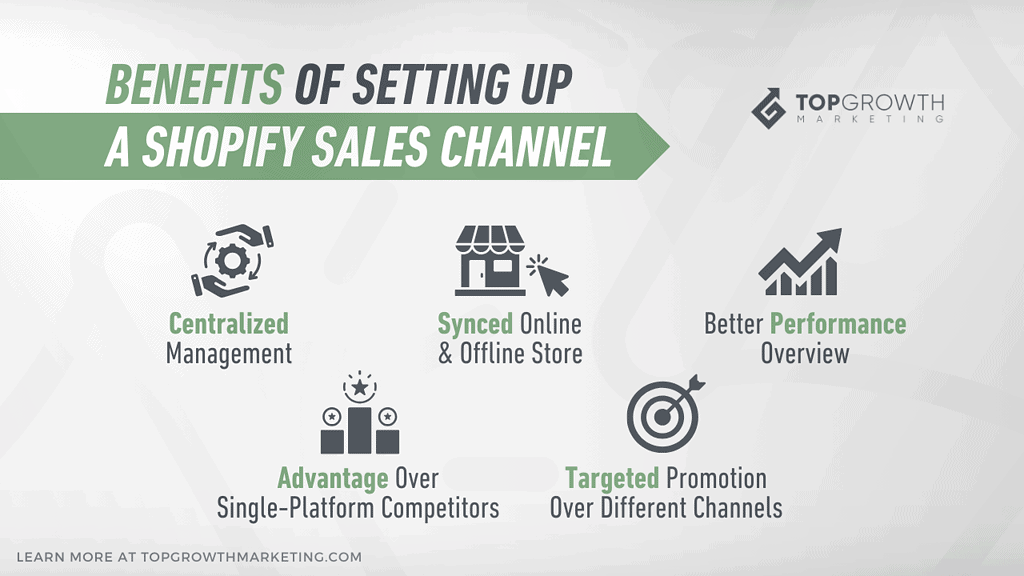
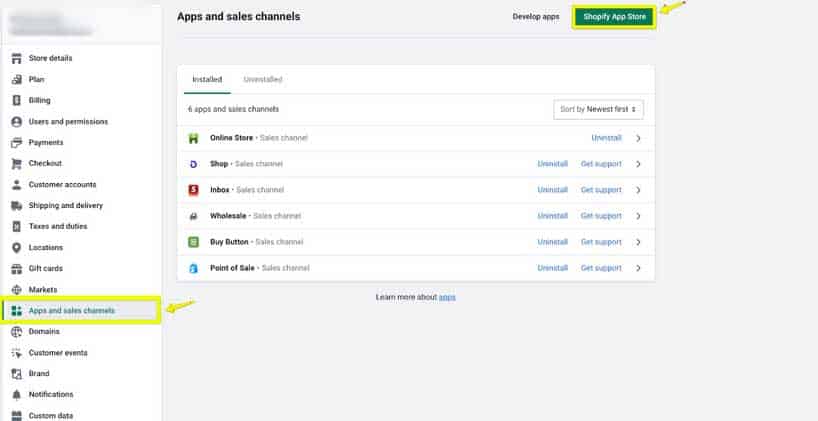
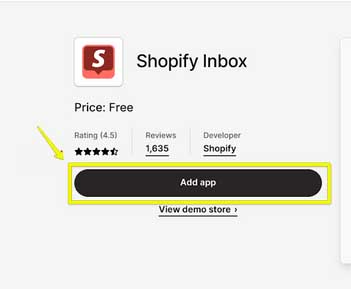
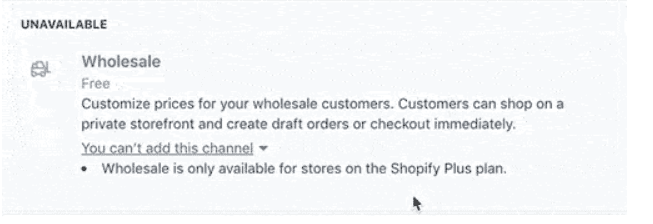
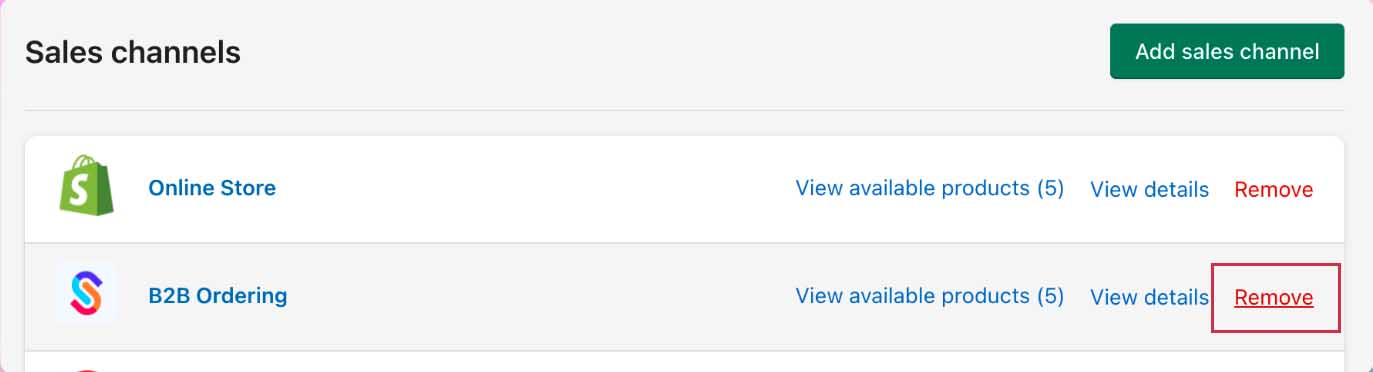
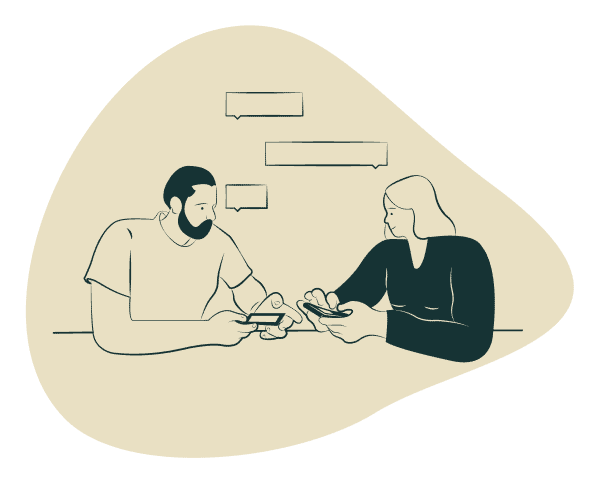
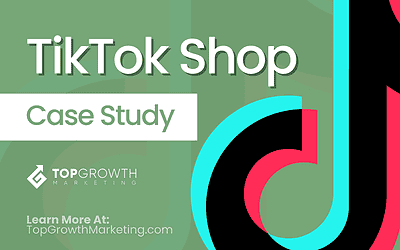

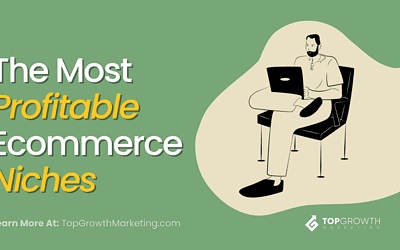
0 Comments